These days, artificial intelligence, or AI, is everywhere we look. From chatbots to self-driving cars, it seems like this mysterious word is the key to the future. But let’s be honest, many times the term is just a marketing buzzword and has no specific application in our daily lives. But with the introduction of Galaxy AI, Samsung has decided to change this game forever.
This is no longer a simple software update or a new app; we are talking about a fundamental transformation that is woven into the fabric of Samsung’s new phones. Samsung’s AI is here to make our daily tasks smarter, more efficient and more personalized. Think about it; you will never be stuck behind a foreign language barrier again, you will edit your photos like a professional graphic designer and taking notes in work meetings or classes will turn from a tedious task into a pleasure. In this article, we are going to get acquainted with 10 features and uses of Samsung’s Galaxy AI.
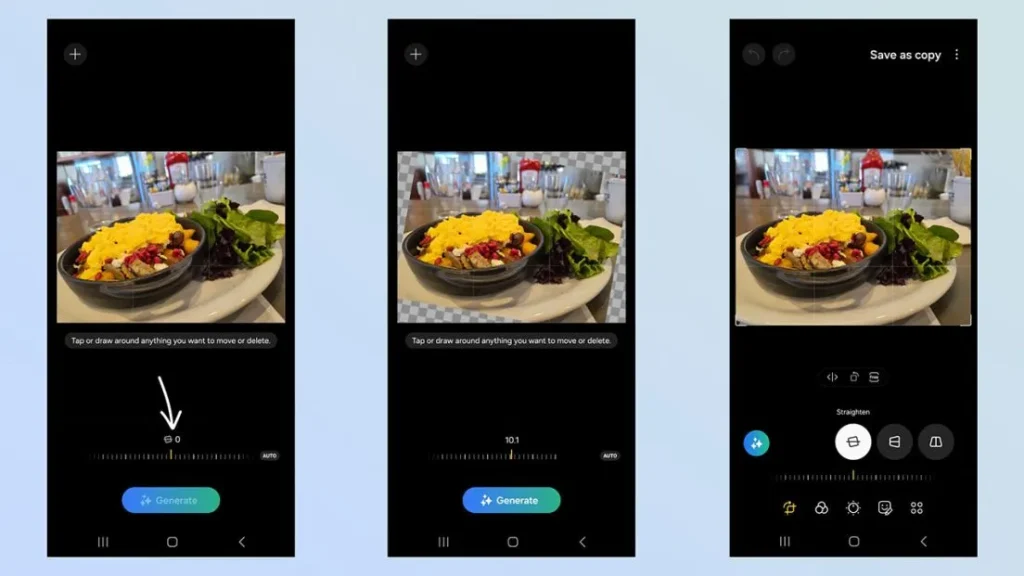
What is Galaxy AI?
So, before we get into its exciting uses, let’s see what Galaxy AI is and where it came from. Simply put, Galaxy AI is a set of artificial intelligence capabilities that Samsung has developed in collaboration with tech giants like Google. These capabilities are like a soul in your phone’s body and fit into Samsung’s core apps like Phone, Keyboard, Gallery, Notes, and Internet browser. So you’re not going to download a new app called Galaxy AI; it’s actually your phone that has gained some superhuman new powers!
The beating heart of this system is Google’s powerful AI models like Gemini Pro and Imagen 2. This means Samsung has taken the help of the most powerful AI engines in the world to deliver the best experience.
10 Best Power Banks in 2025: Charging on the Go
But the key and smart thing for Samsung is the hybrid architecture of this system. Let me simplify it:
- On-device AI: Think of your phone as a small, fast brain inside. For urgent, sensitive, and private tasks like live phone call translation, the phone uses this internal brain. This both increases speed and gives you peace of mind that your personal information won’t leave your phone.
- Cloud-based AI: A giant, super-powerful brain exists on both Samsung and Google servers. For heavy, complex tasks that require a lot of processing power, like magical photo edits (which we’ll talk about later), the phone gets help from this big brain.
This hybrid approach is a strategic and smart move. With this, Samsung was able to balance three important factors: power, speed, and privacy. This system was first introduced with the Galaxy S24 series of phones in January 2024.
Samsung or Xiaomi (Building quality and design of the phone)
Of course, there’s a subtle point here. Since these AI capabilities are located in Samsung’s own apps, you have to use these apps to use their full potential. For example, the website summary assistant only works on the Samsung Internet browser, not Chrome. This has caused some users who replace Google apps with Samsung apps as soon as they buy a phone, not to notice these cool features at all. This is kind of a challenge for Samsung to keep users in its ecosystem.
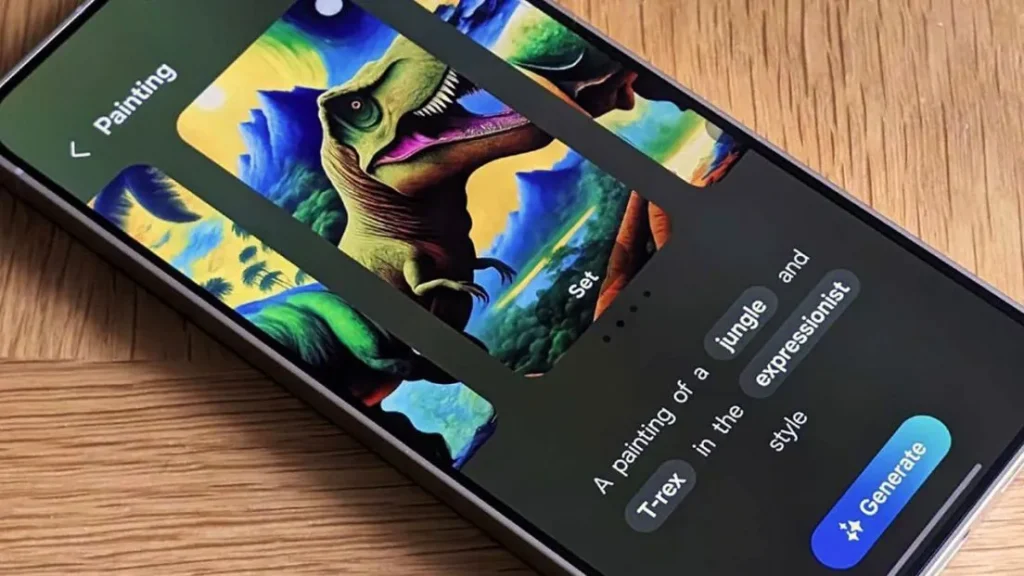
10 of the Coolest Things You Can Do with Samsung AI
Now that we’ve covered the basics, it’s time to get to the exciting part. Here are 10 of the most useful and coolest Galaxy AI features with real-world examples.
1-Live Translate: Your personal translator, even in the middle of a phone call!
Have you ever wanted to call a hotel in a foreign country and book a room but don’t know their language? Or have a foreign friend and talking to them on the phone is a nightmare? Live Translate is here to solve this problem once and for all.
What does it do? It’s a two-way simultaneous voice and text translator that works right inside your phone’s phone app. When you call someone who speaks a different language, this feature translates your words into that person’s language and speaks them back to them, and vice versa, translates their words back to you and plays them back. At the same time, the translated text of the conversation is also displayed on the phone’s screen.
- Real-life example: Let’s say you’re traveling to Spain and want to call a local restaurant. You speak Persian but are somewhat fluent in English (because your Persian isn’t very fluent yet) and the restaurant manager is Spanish. Just activate the Live Translate feature before calling. You say: “Hi, I’d like a table for two for tonight at 8 p.m.” and the other person hears in Spanish. They say something in Spanish in response and you hear the translation: “Yes, of course, your reservation is made.” It’s that simple!
How to use: During a call, tap the Call Assist button, then select Live Translate and specify the languages. That’s it!
The golden point of this feature is that all the translation processing is done on the phone itself and your private conversation is not sent to any server. This means complete security and privacy; what turns this feature from a fun tool into a secure and professional communication tool.
2-Circle to Search: Draw a line around anything you see and find it!
This is one of those features that, when you use it, you say to yourself, how did I live without this until now? Circle to Search has fundamentally changed the way you search.
- What does this feature do? Instead of typing keywords, just hold down the home button (or the navigation bar at the bottom of the screen) for a few moments and then use your finger or S Pen to draw a circle around anything you see on the phone screen. It doesn’t matter if it’s a photo, video, or text; AI will instantly search it on Google and show you relevant information.
! Real-life example: You’re scrolling through Instagram and suddenly see a really cool shoe on a blogger. Before, you had to take a screenshot, crop the image, and then search for it on Google with a lot of hassle. But now, all you have to do is hold down the home button, draw a circle around the shoe, and that’s it! Within seconds, you’ll have a shopping link, brand name, and similar models in front of you. Or, for example, you’re watching a movie and you like a location; you draw a circle around it and you’ll know where it is. - How to use: Hold down the home button or navigation bar to activate the feature, then draw a circle around your subject.
Interestingly, Circle to Search was reportedly the most used feature of Galaxy AI. This shows that the most successful AI features aren’t necessarily the most complex; they’re the ones that solve a common, recurring need in the simplest and fastest way possible.
3-Generative Edit: Gallery Magic; Move or Delete Anything in a Photo!
If you’ve always wished you knew Photoshop like a glove, this feature will make your wish come true. Generative Edit is a smart and powerful photo editing studio in your pocket.
- What does this feature do? It lets you select any subject or person in a photo and then move, resize, or delete it entirely. The exciting part is that the AI intelligently fills the empty space created with details that match the rest of the photo, making it look as if the subject was never there. You can even straighten a crooked photo and the AI will reconstruct the empty corners of the photo for you.
- Real-life example: You took a great group photo by the beach, but an unknown tourist in the background ruins the whole scene. Just open the photo in the gallery, go to the Generative Edit section, draw a line around the person, and hit the delete button. That’s it! The AI will fill the empty space with sea and sand so that no one will believe that there was anyone there.
- How to use: In the gallery, open the desired photo, tap the Edit icon (pencil) and then the Generative Edit icon (three stars). Draw a line around the subject, then move, delete, or resize it, and finally tap Generate.
Samsung is well aware of the ethical concerns about photo manipulation and the creation of fake realities. For this reason, every photo edited and saved with this feature will have a small and visible watermark (the Galaxy AI icon) in the lower left corner. This move shows that Samsung is trying to provide creative and powerful tools, as well as a commitment to the clarity and authenticity of images.
4-Note Assist: Your All-In-One Note-Taking Assistant
If you use the Samsung Notes app a lot, this feature is going to be your best friend. Note Assist transforms the app from a simple notepad into a smart and useful assistant.
- What does this feature do? This smart assistant can automatically convert your messy notes into clean, professional formats with headings and numbered lists. It can create short and useful summaries of your long notes, correct spelling and grammar mistakes, and even translate the entire note into other languages.
- Real-world example: Imagine you’re in a long meeting and you’re taking a bunch of notes with your S Pen. After the meeting, instead of spending half an hour organizing your notes, just tap the Note Assist icon. In seconds, AI will format your notes into minutes, prepare a summary of key points and tasks, and correct any typos you may have.
- How to use: Inside a note, tap the Note Assist icon (three stars) in the toolbar above the keyboard to access options like Auto format, Summarize, and Correct spelling.
This feature is especially useful for students and employees, and it multiplies the value of Samsung’s pen-enabled phones like the Ultra series. The S Pen is no longer just a writing tool, but an input for a powerful data processing engine.
Logitech’s new solar keyboard is introduced; can be charged even in artificial light
5-Chat Assist: Don’t worry about what to write anymore!
Have you ever wanted to send a formal message or an important email on your phone but didn’t know how to phrase it? Built into the Samsung keyboard, Chat Assist is made for just that.
What does this feature do? This smart toolkit can translate your messages live in messaging apps, catch spelling and grammar mistakes, and best of all, rewrite your text in different tones. For example, you can turn a text into a professional, polite, personal, or even social media tone (with lots of emojis).
- Real-life example: You want to text your boss and tell him you can’t come to work tomorrow. You type in your own voice: “Hello, I’m not feeling well tomorrow.” Then, using Chat Assist, you select the “professional” tone and the AI rewrites your text like this: “Hello, I’m going to be unable to come to work tomorrow due to illness…”
- How to use: While typing on the Samsung keyboard, tap the Galaxy AI icon to access Writing Style, Spelling, and Translation options.
This feature shows that AI isn’t just for generating content from scratch, but can also improve human-generated content and optimize it for a specific audience and situation.
6-ranscript Assist: Record meetings and classes, get a summary!
This feature, integrated with the Voice Recorder app, is a great boon for students, journalists, and anyone who deals with long meetings.
- What does this feature do? This feature transcribes your recorded audio files. But its functionality doesn’t end there. AI can recognize different speakers in a conversation and, ultimately, provide an accurate and useful summary of the entire discussion and key points.
- Real-world example: You recorded a two-hour lecture. Instead of listening to the entire file again, you use Transcript Assist. This feature converts the entire lecture into a searchable text file and then gives you a one-page summary of the most important points made. That’s hours of time saved!
- How to use: In the Voice Recorder app, select the recording you want and tap Transcribe. Once it’s converted to text, you can ask AI to summarize it for you.
Combining this feature with Note Assist creates an incredibly powerful workflow. You can record a meeting, extract the text, summarize it, and then send that summary to Samsung Notes to organize and share with others. This shows that Samsung didn’t just create a bunch of separate features, but rather thought about building a smart and integrated ecosystem.
7-Interpreter Mode: A mobile translator for face-to-face conversations
If Live Translate was for phone conversations, Interpreter Mode is designed for face-to-face conversations.
- What does this feature do? This feature divides the phone’s screen into two halves; one half facing you and the other half facing the other person. You speak in your own language and the translation of your words is displayed on the other person’s half and vice versa. The best part is that it works completely offline if you have downloaded the language packs in advance.
- Real-life example: You want to ask someone for directions in a foreign country. You activate Interpreter Mode and set the languages to Persian and, for example, Japanese. The phone’s screen is split in half. You ask your question in Persian and the person sees the Japanese translation on the screen. Then he answers in Japanese and you see the Persian translation on your side. No more hand-holding of the phone, and the conversation flows much more naturally.
How to use: This feature is available from the Quick Settings menu. Just tap it, select the languages, and start talking.
The key thing about this feature is the innovation in the user interface design. The idea of simultaneous translation itself is nothing new, but the split-screen design solves a real problem in human interaction (i.e. hand-holding of the phone) and makes the conversation smoother and more natural.
8-Instant Slow-Mo: Turn any video into slow-motion!
This is one of those features that may not be useful in everyday life, but it is extremely cool and creative.
- What does this feature do? This feature uses generative AI to create a high-quality slow-motion video from any regular video you have previously recorded. When you are watching a video in the gallery, just hold your finger on the screen and the AI will create new frames in between the existing ones in real time, creating a smooth and smooth slow-motion effect.
- Real-life example: You filmed your friend doing an athletic move or an exciting jump. Later, while watching the video, you wish you had captured this scene in slow-motion. No problem! Play the video and hold your finger on the screen at the exact moment of the jump. That part of the video will magically and very smoothly slow down.
- How to use: Play a video in the Gallery app and press and hold anywhere on the screen.
This feature is a great example of what’s called computational videography. That means you don’t have to decide whether you want to shoot in slow motion or not before recording. You capture the moment and then add creative effects to it with the help of AI. This means much more flexibility in creating content.
9-Browsing Assist: Summarize long articles in the blink of an eye
If you’re one of those people who’s always short on time but likes to stay up to date, this feature is for you.
What does it do? This feature, built into Samsung Internet, can analyze any long article or web page and give you a short, useful summary of its main points. It also has the ability to translate the entire web page.
- Real-world example: You find a 5,000-word tech review of a new gadget, but you only have 5 minutes. Just tap the Galaxy AI icon in the bottom toolbar of your browser and select Summarize. In a matter of seconds, the AI will show you a few bullet points of the key points and the final conclusion of the article, and you’ll get the gist of the story in no time.
- How to use: In Samsung Internet Browser, open an article and tap the Galaxy AI icon in the bottom toolbar, then select Summarize or Translate.
As mentioned earlier, this powerful feature has one major limitation: it only works on Samsung’s own browser. This is a major obstacle to widespread use of this feature and shows how Samsung is trying to drive users towards its own software ecosystem with proprietary tools.
10-Generative Wallpapers: Create your own unique wallpapers
Tired of the repetitive wallpapers on your phone? Would you like to have a wallpaper that no one else in the world has? This feature does exactly that for you.
- What does this feature do? It allows you to create completely new and unique wallpapers with the help of artificial intelligence. You choose a category (e.g. painting, nature, flowers and plants) and a few keywords (e.g. forest, surreal, blue) and the artificial intelligence generates several high-quality and artistic wallpapers based on your instructions.
- Real example: You are bored and want to give your phone some variety. You go to the wallpaper settings, select the Generative AI option and tell it: a surreal painting of mountains with pastel colors. The artificial intelligence offers you several attractive options and you choose the best one for your phone’s home screen.
- How to use: This feature is available through the Wallpaper and style settings menu.
This feature may seem a bit fancy and fun at first glance, but it has a deeper strategic purpose. Every time you look at the special and unique wallpaper you created, you will be subconsciously reminded of the power and presence of Galaxy AI. This helps to strengthen brand identity and further familiarize users with Samsung’s AI ecosystem.
Galaxy AI Applications
Well, we’ve come to the end of our journey through the world of Galaxy AI. As we’ve seen, Samsung’s AI isn’t just a bunch of scattered features. It’s an integrated platform that targets three key aspects of our mobile usage: communication (with Live Translate and Interpreter), productivity (with Note Assist and Transcript Assist), and creativity (with Generative Edit and Instant Slow-Mo). Samsung’s approach has been to transform AI from an abstract and complex concept into a practical and tangible tool for everyday tasks.
But one important question remains; how much will all this functionality cost? Samsung has officially announced that all of the Galaxy AI features will be available for free until the end of 2025. This is a smart strategy to attract users. Samsung is essentially shouldering the high cost of AI-heavy processing for two years so that we can get used to these features and see them as part of our daily routines. After that date, there’s a possibility that some of the more advanced features that require powerful cloud servers will require a subscription fee, as developing and maintaining these AI models is very expensive. Ultimately, Galaxy AI is just the beginning of a bigger picture. Samsung’s ambitious goal is to have this AI enabled on over 400 million devices worldwide by the end of 2025. It’s part of Samsung’s larger vision of AI for All; a future where the AI in your phone connects with the AI in your smartwatch, TV, and even your refrigerator to create a fully intelligent, integrated, and personalized ecosystem for you. So yes, it seems like the future of mobile has truly begun.



